How to backup your photos to prevent loss of your precious photos
Over the years I have seen so many photographers post in forums and on social media, looking for help on how to retrieve their valuable images from their failed hard drives, that it still STUNS me that they are NOT using a simple and automated backup system that ensures their images are safe.

For those of you that think that automatic backup of your images is unnecessary, then you obviously do not understand that every single hard drive WILL FAIL. That’s right, 100% of all hard drives and SSD’s will fail. HDD’s and SSD’ all have a finite life, some shorter than others, and unless you are a clairvoyant, they will fail before you can take action.

So you have NO OPTION but to employ a redundant backup system.
At our photography studio, we have been backing up our images automatically since 2002, and we have never lost a single image so I thought I would show you a simple backup protocol that has never let us down.

Please note that since we shoot several Terabytes of images for our studio each year, and since cloud storage services are priced based on the size of storage needed, and since uploading large quantities of huge image files uses significant bandwidth, we currently do NOT use cloud storage for our image backup. As prices for both storage and bandwidth continue to drop, this is something that we might consider in the future
But before we start, here are a few terms that you need to understand
- NAS – network attached storage
- RAID – random array of independent drives
- NAS Enterprise Drive – a more durable hard drive certified for NAS enclosures
- SYNCTOY – simple Free Microsoft Backup utility that creates the backups
- Scheduled Task – something that happens automatically at a given time
So this is our Simple Photo Backup Protocol
All of our data, photographic images, and video are stored on NAS’s.

We use three NAS devices. Our primary NAS storage device is called “STORAGE”.
As you can see from the image above, we have tried many different brands and models of NAS devices, but we have now standardized on the Synology DS15+ and more recent Synology DS17+. These are 5 bay NAS enclosures and they can take any size of hard drive, but they all need to be the same size.

We currently populate the bays with 8TB WD Enterprise NAS Hard drives, and then in the Synology Control Manager, we stripe them in a RAID 5 configuration (a very simple procedure).
Note that hard drives certified for NAS usage are significantly more durable than the standard consumer hard drives and most of them have last us several years of continuous usage. Remember that ALL hard drives will fail over time. You should read this paper discussing Enterprise vs Consumer drives
Striping the NAS in RAID 5 means that even though we have 5 x 8TB drives with 40TB of overall storage, we only end up with around 30TB of usable storage as part of the drives are used as the parity portion of the RAID. This means that when one drive fails you do NOT LOSE ANY DATA, you simple pull out the failed drive and replace it with a new identical drive and the RAID will automatically rebuild the RAID and all data will be saved and accessible.
So now you understand what our primary STORAGE NAS looks like.
Now we have two more identical Synology NAS’s, all populated with the same 5 x 8TB NAS hard drives and also striped in RAID 5.
These additional NAS’s are called “BACKUP” and “OFFSITE”
The STORAGE and BACKUP NAS’s live at our studio. Our OFFSITE NAS lives at our home. If you keep all your images in one place, you are still totally exposed and vulnerable to a break in and theft or a total loss due to a fire / flood. By having an entire backup offsite at another location, you are ensuring that you are not exposed to this vulnerability.
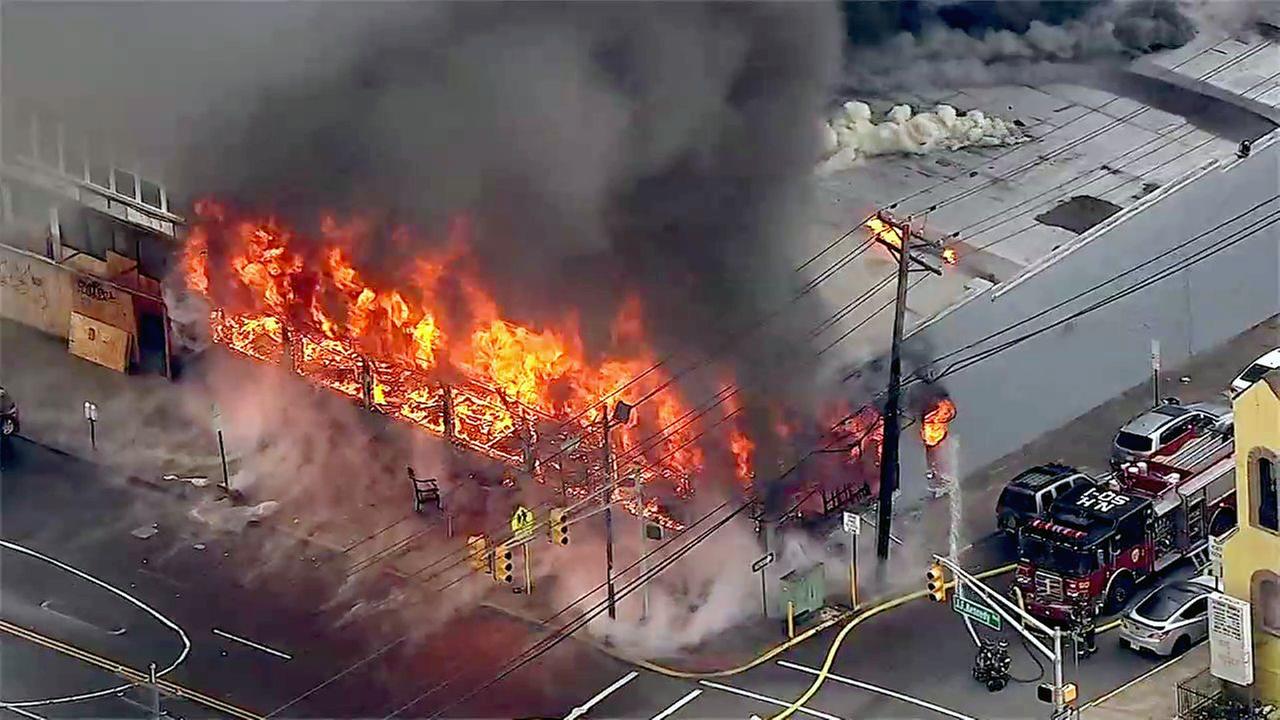
For our automatic backup, we use the free Microsoft SYNCTOY software that comes with Windows. This is a powerful backup utility that can easily be configured in many ways. It is way easier to use than its predecessor ROBOCOPY.
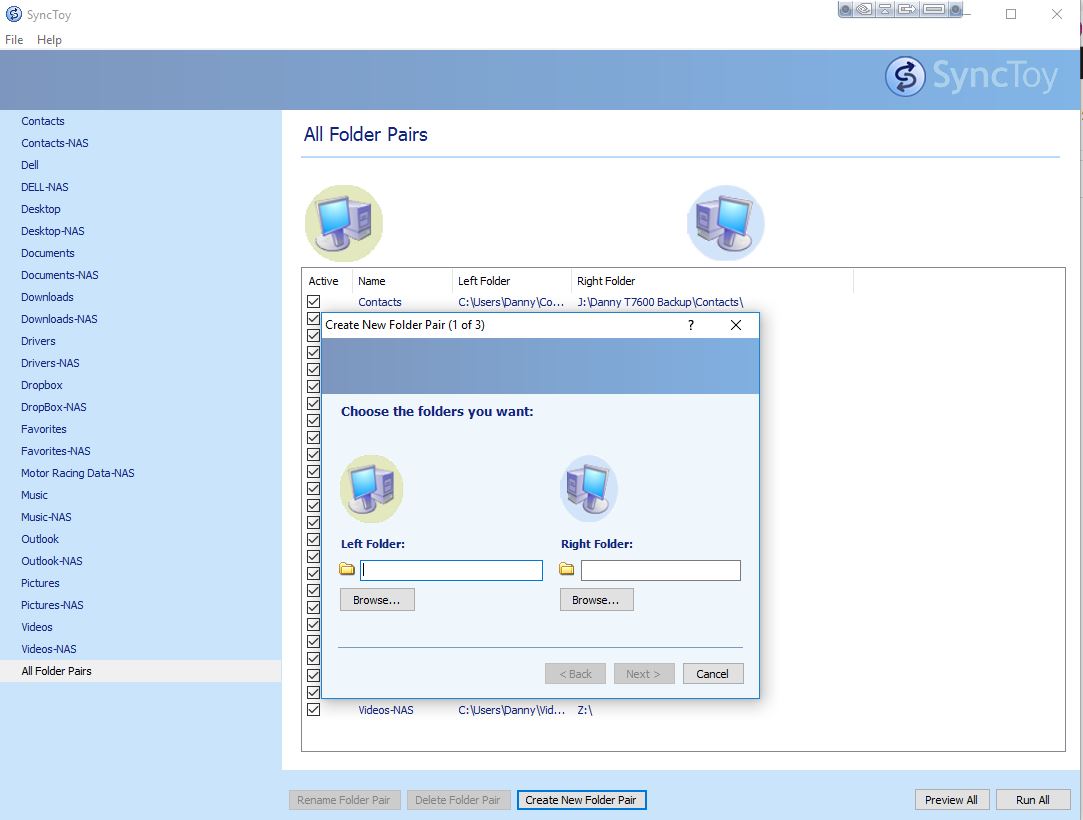
We set up SYNCTOY to write one-way only. That is we only write from STORAGE to BACKUP, never the other way. It examines the data on our STORAGE drive and compares it to what is on our BACKUP drive and if there are images on our STORAGE drive that are not on our BACKUP drive, it copies from STORAGE to BACKUP. That way we are only adding images to BACKUP. We are never syncing both ways.
In the Windows Task Scheduler we set SyncToy to run every evening at 5pm. We are always at the studio at this time but we typically wrapping up the day. So we are there to confirm the backup is running automatically, but it is not slowing our system down when we are doing the bulk of our editing work.
And then once a week we physically take in our OFFSITE NAS to the studio, backup from STORAGE to OFFSITE and bring it home the same day.
We also make note, on a form taped to the OFFSITE NAS, of the day that we backed the data, as sometimes you forget when last you backed it up.

This way if our studio was a total loss in a fire, at the worst case scenario we would potentially only lose the images for the week that we did not back up to the OFFSITE drive.
There are also some tremendous benefits to using the Synology drives. They have so many cool apps, and offer so many functions that I will only discuss a few below.
- You can set up your NAS to give you access to your entire image library from anywhere in the world so that if you are traveling and you need to access a specific image for a client or magazine, you just log into a secure portal, provided by Synology, that then allows you to access your NAS and you can download, or upload, any image you need.
- I also use a SYnology NAS at home as my media server for our TV’s and blue tooth speakers, so that every TV in our house can stream the movies and music that I have saved on the NAS.
- And there are many more useful APPS
As I mentioned before we have learned a lot of things regarding image backup
- All hard drives fail, even the NAS certified drives and especially consumer hard drives. We have lost close to 30 drives in 16 years but we are spinning about 72 drives across all our NAS’s continuously 24 hours a day
- When we buy a new Synology NAS enclosure and the 5-drives we need for the NAS, we always buy at least another 2-3 spare identical drives. This is to ensure that when we inevitably have to replace a drive, we have the exact same size and type of drive.
- NAS devices can also fail, just like PC’s. When we lost NAS’s before Synology, the hard drives still had the data, but the replacement NAS enclosures would not rebuild the data. But we had redundant backups so we were OK. We have only had one Synology NAS fail to date, and when we installed the drives in the NAS, the drives automatically rebuilt and were functioning perfectly within a day.
- Multiple NAS’s will add additional noise and heat to your environment, so we created our NAS area just outside our offices in the studio to reduce the noise Make sure you have enough A/C as multiple 5-drive enclosures will generate heat. We routed an additional cooling duct from our A/C system to vent directly above the NAS enclosure shelves, and this ensures the cool operation of the NAS’s.
- And remember, if you do not have your backup scheduled AUTOMATICALLY, you will forget to do it and you will end up losing data. Trust me on this, I have seen this happen with one of my hired photographers that was backing up his personal images manually and he thought he was up to date, and yet he was almost 4 months behind when his drive crashed, losing 4 months’ worth of own images.
Anyway, this simple set-it-and-forget-it approach has helped us avoid the inevitable drama that comes from losing precious and irreplaceable images, and the potential lawsuits from angry customers.
I hope this helps
Danny Steyn
